All of your leads can be viewed from the Leads page. Leads are sorted from newest to oldest based on their Received On dates and times. There are many filters you can set along the top of the page to only view leads who meet that criteria. Most of these fields are self-explanatory, however, the Only Show field has several specific filters i.e. filtering leads by certain actions taken on the lead, birth year, as well as leads near a certain zip code just to name a few. Once you’ve set the filters for the leads you wish to view, click Search to apply those filters. The reset button will clear all set filters.
If using the Power Dialer, toggle on the "Only show Power Dialer leads" option in the top right corner.
The Generate CSV button is for the purpose of downloading leads in your Ringy account. Once you’ve filtered for the leads you wish to download, choose GENERATE CSV, select the checkbox next to each field you wish to download, choose Generate CSV again, and finally, once the data has processed, click Download File.

The Upload CSV File option is for the purpose of uploading a file of leads into your account. You can also manually create a lead on an individual basis by choosing the "+ CREATE LEAD" option.
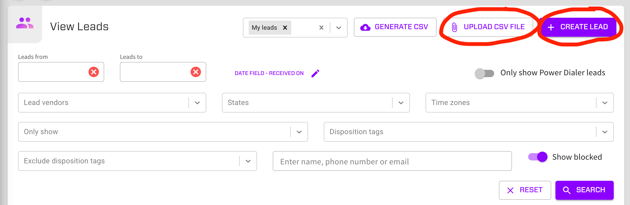
Start the progressive dialer by clicking Start Dialing.

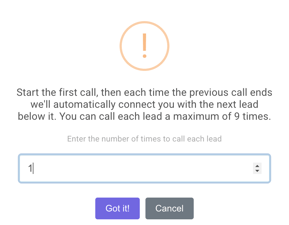
A dialing dialogue will appear, which can be dragged to move it around the page.
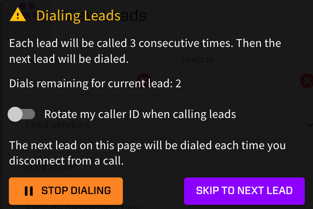
To rotate your caller ID when calling leads, toggle the "Rotate my caller ID when calling leads" switch on. Furthermore, toggle the bottom switch as well to specifically use local caller ID to rotate when calling leads so that Ringy will specifically call from a phone number that is local to each leads state. Please note, we can only use phone numbers you have specifically purchased on your Ringy account. To rotate your caller ID using local phone numbers, you will need to purchase multiple phone numbers in states.
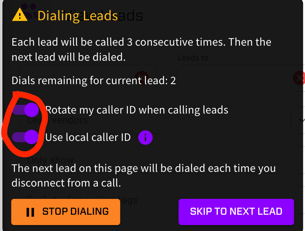
To begin, click the "Click to Call" option for the first lead you wish to call. The dialer will continue to call leads until there are no more to dial or you click Stop Dialing. The Skip to Next Lead button can be used if you wish to call the next lead rather than continue calling the current lead.

To bulk update leads, click the checkboxes next to the leads you wish to update or click the All checkmark button to select all leads on that page. A Bulk Update Leads button will appear towards the bottom-right of the page, which when clicked, will present a list of options you can select to apply in bulk. Please note, you will need to do this per page if applicable as there are only 100 leads per page. Certain bulk updates can be done to up to 20,000 leads at a time.
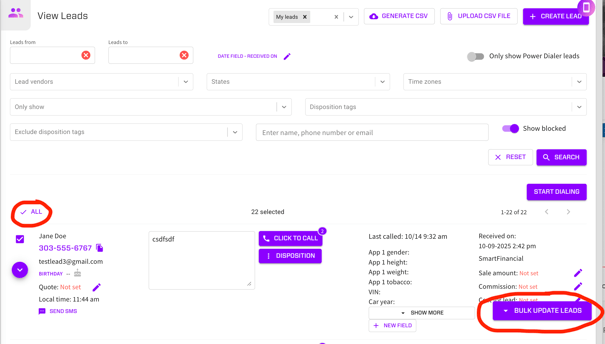
If you are a supervisor, you can use the field which will by default will say My Leads at the top of the leads page to switch who you are viewing leads for. If a lead is on an agent’s account, you will not be able to take actions such as calling or messaging them, but you will be able to view your agent’s activities such as communication with them.
