Select the "Account Settings" page in the left-hand menu of your Ringy account, and choose "Sync Account" on the left. Either enter another user's email address associated with their RINGY account to sync with or choose from the following Ringy provided demo accounts, and select the purple Send Sync Request button. If you choose a RINGY demo account, the sync will go through automatically. If syncing with another user, they will need to approve the request on their Dashboard in their RINGY account. Sync requests to another RINGY user expire after 24 hours. If approved, the sync will take a few minutes.
Sync requests are only designed to be completed once to help someone who has no settings in their account start immediately. When syncing account settings, it will delete your SMS and email templates and replace them with the account you have synced with now.
Completed Sync Requests can be found at the bottom of this section to refer to the status of your sync request. You will be able to reference who you sent the sync request to and acknowledge the date and time the request was completed.
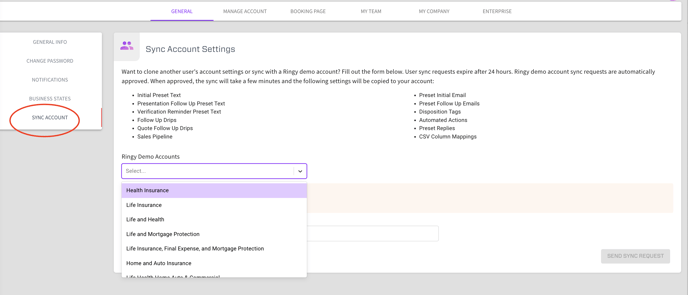
If approved, the following settings will be copied to your account:
- Initial Preset Text
- Presentation Follow Up Preset Text
- Verification Reminder Preset Text
- Follow Up Drips
- Quote Follow Up Drips
- Sales Pipeline
- Preset Initial Email
- Preset Follow Up Emails
- Disposition Tags
- Automated Actions
- Preset Replies
- CSV Column Mappings