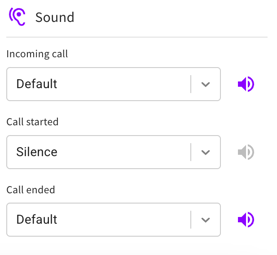Regardless of how you're initiating a phone call in Ringy, our VOIP will populate all the same.
When you initiate a call in Ringy, our dialer will popup like so:

You can view the lead's name you are speaking to, your caller ID, The Ringy phone number of yours the call is coming from, and he duration of the call here:

You can turn on call recording in the middle of the conversation by toggling this switch on. Please note, Ringy will not alert the other party the call is being recorded. It is subject per state whether it is required to do so or not. You can also set your account to always keep call recording turned on. For more information on call recording, check out this article: Call Recording

Agent Coaching will be enabled for any agent with a supervisor on their account. This allows any supervisors attached to your Ringy account to whisper in on your calls. You can note they are a supervisor on your account by going to the Account Settings page -> My Team tab-> Click My Supervisors on the left of the page. They will be able to speak to you, but the lead will not hear them. You can also request Agent Coaching from a specific supervisor on your account, by choosing the hand icon beside Agent Coaching on the dialer. If a supervisor joins your call, you will be able to see who underneath "Team admin in call." Please note, your supervisor must have calls "Accepting in Ringy," which can be set in the top right corner of their account, and then the Join button will populate on the Agent Summary section of the Dashboard page.

Here is where to leave a pre-recorded voicemail drop for a lead if you have already recorded one. You can record a voicemail drop by going to the Account Settings page -> Manage Account tab. You will find the Voicemail Drop section on the left of the page to record multiple different voicemail drops to leave for leads in different scenarios. When you select the Voicemail drop option, you can then choose which voicemail drop it is you want to leave for the lead. Once you choose Leave Voicemail after selecting the specific voicemail drop you intend to leave for the lead, the call will disconnect.
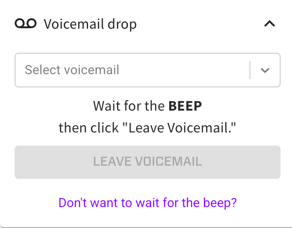
You can assign disposition tags to leads directly from the dialer here as well as view any already assigned to the lead:

You can view all of the lead's information by selecting the View Lead tab on the left of the dialer, same information as found when clicking a lead's phone number anywhere else on the platform:

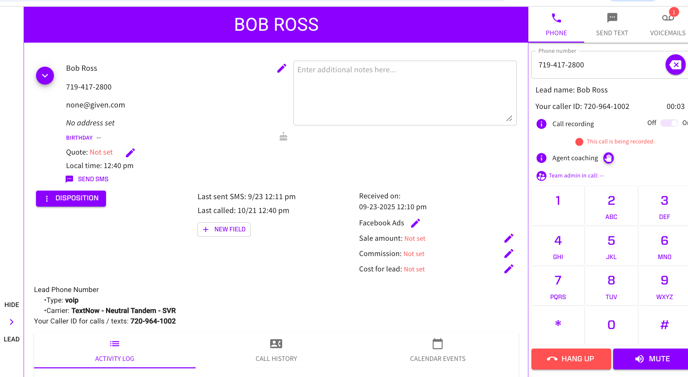
You are able to conference someone else onto the call. This does allow you to actually transfer the call. In other words, if you hang up, the other 2 parties will remain on the line. You will be able to view each party connected below where you can conference them in, allowing you to disconnect any one of them at any time. Hover over the "i" below where you can add to conference call to see how pricing then works. Please note, you do need to be connected fully to the first party in order to conference anyone else in on the call.

Compose email to lead allows you to send a lead in your account an email through the dialer when on the phone with them.

At the bottom of the dialer, you will find a Settings drop down menu.
You will find an option here to turn off or on "auto pop out dialer." In other words, determining when you initiate a call if you want this dialer to pop up automatically or not as preferred.

You can change the audio input and output device used to make and receive calls in Ringy directly from the dialer. You will find a drop down menu for both audio input as well as audio output to update.
 You are able to control the sounds you hear while making and receiving calls in Ringy. You can choose from the drop down the preferred sound to hear for an incoming call, when you start making an outbound call, and when a call has ended. Once you have selected an option in the drop down menu, you can press the speaker icon to the right to hear a sample of the sound. Please note, silence is an option for all 3 if preferred.
You are able to control the sounds you hear while making and receiving calls in Ringy. You can choose from the drop down the preferred sound to hear for an incoming call, when you start making an outbound call, and when a call has ended. Once you have selected an option in the drop down menu, you can press the speaker icon to the right to hear a sample of the sound. Please note, silence is an option for all 3 if preferred.